 Feature Properties 物件屬性
Feature Properties 物件屬性
Open the Feature Properties dialog box (or custom edit form) for the selected feature. 開啟所選物件的屬性對話盒或自定的編輯表格
 |
| Step1 要啟動編輯前,要先設定要編修的圖層 |
 |
| Step2 我們以[Parcel]圖層為例,點選使其成為編輯狀態(會出現一紅框) |
 |
| Step3 用選取工具,點選一物件,使其反藍為作用中狀態。 |
 |
| Step4 點選[屬性] |
 |
| Step5 屬性視窗有3個分頁,[Page1]分頁顯示所選取物件的屬性欄位 |
 |
| Step6 [地理]分頁顯示所選取物件的所有節點坐標及長度、面積。 |
 Insert Vertices 加入頂點
Insert Vertices 加入頂點
Insert new vertices to the selected polyline or polygon. 在所選的多折線或多邊形加入新頂點
 |
| Step1 點選[加入頂點] |
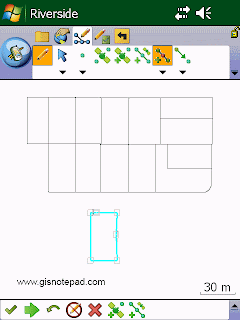 |
| Step2 用觸控筆在反藍線條上點選,以新增節點 |
 Append Vertices 貼上頂點
Append Vertices 貼上頂點
Add new vertices to the end, or tail, of the selected polyline. 在所選的多折線尾端加入新頂點
 Move Feature 移動物件
Move Feature 移動物件
Move the selected feature. 移動所選物件
 |
| Step1 點選[移動物件] |
 |
| Step2 用觸控筆直接拖曳至目的地 |
 Rotate Feature 旋轉物件
Rotate Feature 旋轉物件
Rotate the selected polyline or polygon feature. 旋轉所選的多折線或多邊形
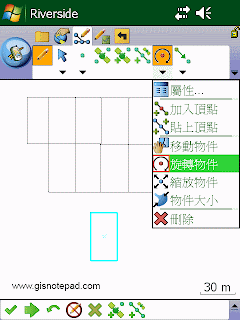 |
| Step1 點選[旋轉物件] |
 |
| Step2 觸控筆點選物件,再旋轉至所要的角度便可。 |
 Scale Feature 縮放物件
Scale Feature 縮放物件
Change the size of the selected polyline or polygon feature relative to the original size. 相對原本大小以改變所選的多折線或多邊形的大小
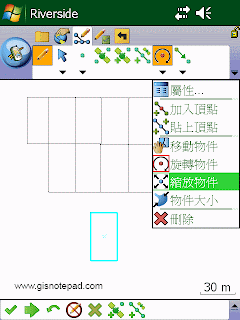 |
| Step1 點選[縮放物件] |
 |
| Step2 用觸控筆直接拖曳物件,以放大縮小 |
 Resize Feature 物件大小
Resize Feature 物件大小
Change the size of the selected polyline or polygon feature. 改變所選的多折線或多邊形的大小
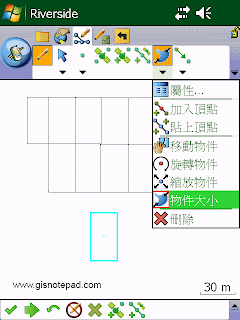 |
| Step1 點選[物件大小] |
 |
| Step2 選取的物件四周出現黑點,用觸控筆拖曳黑點改變大小 |
 Delete Feature 刪除物件
Delete Feature 刪除物件 |
| Step1 點選[刪除] |
 |
| Step2 出現[確認要刪除已選物件]對話框,如要刪除按[是],完成刪除動作。 |
Reference to ESRI® ArcPad® 10 Quick Reference